ubuntu 10.10 网易/163升级源
Posted on | 1月 27, 2011 | No Comments
deb http://mirrors.163.com/ubuntu/ maverick main restricted universe multiverse
deb http://mirrors.163.com/ubuntu/ maverick-security main restricted universe multiverse
deb http://mirrors.163.com/ubuntu/ maverick-updates main restricted universe multiverse
deb http://mirrors.163.com/ubuntu/ maverick-proposed main restricted universe multiverse
deb http://mirrors.163.com/ubuntu/ maverick-backports main restricted universe multiverse
deb-src http://mirrors.163.com/ubuntu/ maverick main restricted universe multiverse
deb-src http://mirrors.163.com/ubuntu/ maverick-security main restricted universe multiverse
deb-src http://mirrors.163.com/ubuntu/ maverick-updates main restricted universe multiverse
deb-src http://mirrors.163.com/ubuntu/ maverick-proposed main restricted universe multiverse
deb-src http://mirrors.163.com/ubuntu/ maverick-backports main restricted universe multiverse
Godaddy用SSH查看主机信息
Posted on | 1月 26, 2011 | No Comments
首先要开通 Godaddy 的 SSH,具体方法见此贴:http://bbs.idcspy.com/viewthread.php?tid=37098
注意:仅付费 Linux 主机有 SSH,免费的 Linux 空间和 Windows 空间无此功能。 之后用你的账户名登陆 Putty SSH,出现 $ 符号后输入如下:
查看操作系统版本
代码:
$ head -n 1 /etc/issue
我的是 CentOS realeas 5.2 (Final)
查看Linux内核版本
代码:
$ uname -a
查看CPU信息
代码:
$ cat /proc/cpuinfo
查看CPU利用率
代码:
$ vmstat 8
查看内存信息
代码:
$ cat /proc/meminfo
查看内存大小
代码:
$ grep MemTotal /proc/meminfo
查看内存占用率
代码:
$ free -m
查看系统负载
代码:
$ cat /proc/loadavg
查看在线时间
代码:
$ cat /proc/uptime
查看主机名
代码:
$ hostname
其实还有更多更全面的系统信息查看方法,只是 Godaddy 的 SSH 限制太多,而 BlueHost 和 HostMonster 的 SSH 相对宽松一点,能使用的命令也更多一点。
当然,SSH 使用最频繁的还是压缩和 wget 功能,这对于提高 Godaddy 龟速的下载和上传速度很有帮助。
对了,记得退出是
代码:
$ logout
看看自己登陆多久了
代码:
$ w
看看这台机器上现在有几个邻居、他们的登陆时间和在线时间、最后一次登陆IP等等信息
代码:
$ last
我随便看了下就发现2个中国人(名字是汉语拼音),昏…… 中国人真是多
想把用户名慢慢下载下来研究,就把用户名输出到文件里保存
代码:
$ last > users.txt
http://godaddy.idcspy.com/uncategorized/godaddy-linux
检查服务器是否安装vsftpd的命令
Posted on | 1月 26, 2011 | No Comments
rpm -qa vsftpd
Ubuntu Linux上安装SSH和Vsftpd的方法
Posted on | 1月 26, 2011 | No Comments
安装SSH:
sudo apt-get install ssh
用ssh登录主机:
SSH username@ipaddress
eg:admin@10.24.0.2
安装vsftpd:
vsftpd 是可在 Ubuntu 中使用的 FTP 守护程序之一。它在安装、设置和维护方面十分方便。要安装 vsftpd 您可以使用下列命令:
vsftpd – FTP 服务器配置
你可以编辑 vsftpd 配置文件,/etc/vsftpd.conf,来配置缺省设置。缺省状态下只允许匿名 FTP。如果您希望禁用该选项,您可以将下面这行:
anonymous_enable=YES
改为
anonymous_enable=NO
缺省状态下,本地系统用户是不允许登录 FTP 服务器的。要改变该设置,您可以将下面这行反注释:
#local_enable=YES
缺省状态下,允许用户从 FTP 下载文件,但不允许他们上传文件到 FTP 服务器。为了能够上传文件到 FTP 服务器,需要改变该设置,您可以将下面这行反注释掉:
#anon_upload_enable=YES
配置文件包括许多配置参数。关于配置文件中的每个参数的信息都可以得到,或者您可以参考手册页,man 5 vsftpd.conf 说明每个参数的细节。 一旦您配置好了 vsftpd 您就可以运行该守护程序了。您可以执行下列命令来运行vsftpd 守护进程:
sudo /etc/init.d/vsftpd start
linux下 zip压缩用法
Posted on | 1月 26, 2011 | No Comments
linux下 zip压缩用法
zip -r myfile.zip ./*
将当前目录下的所有文件和文件夹全部压缩成myfile.zip文件,-r表示递归压缩子目录下所有文件.
2.unzip
unzip -o -d /home/sunny myfile.zip
把myfile.zip文件解压到 /home/sunny/
-o:不提示的情况下覆盖文件;
-d:-d /home/sunny 指明将文件解压缩到/home/sunny目录下;
3.其他
zip -d myfile.zip smart.txt
删除压缩文件中smart.txt文件
zip -m myfile.zip ./rpm_info.txt
向压缩文件中myfile.zip中添加rpm_info.txt文件
ECMS帝国CMS
Posted on | 1月 19, 2011 | No Comments
帝国CMS系统是国内一个功能强大的开源建站工具。
| 帝国网站管理系统(EmpireCMS)主要特性: | |||||||||||||||||||||||||||||||||||||||||||||||||||||||||||||||||||||||||||||||||||||
|
ErlyVideo简介
Posted on | 1月 19, 2011 | No Comments
ErlyVideo一个使用Erlang语言编写的FMS替代品,支持HTTP MPEG-TS流、RTMP流和IPhone流。
Erlyvideo是一个RTMP的flash流媒体服务器,用Erlang编写的。它可以替代Adobe Flash媒体服务器,Red5或Wowza。它具有比Red5更自由,比其他流媒体服务器更便宜的特色。它可以利用1GB的带宽,用一台服务器支撑4000甚至更多的客户。
它可以从视频文件(带授权点播),来自Flash视频直播的流,使用RTSP像Wirecast,QuickTime Broadcaster的来源或H.264摄像机,restream的MPEG – TS源(在互联网提供的DVB – S信道可用)中提取视频。
目前支持:
1.
RTMP, RTMPT, RTMPE
2.
MPEG-TS, iPhone, iPad
3.
RTSP, Wirecast, surveillance cameras
4.
Shoutcast, internet radio
5.
H.264/AAC
6.
Live transcoding from Flash to G.711/G.726
修改WordPress文章发布流程
Posted on | 1月 3, 2011 | No Comments
实现Wordpress文章发布完成后,直接跳转到文章列表页
如何定制wordpress控制面板
Posted on | 1月 3, 2011 | 1 Comment
WordPress is one of the best CMSs out there — if not the best (but of course, I’m biased because I’m a WordPress fanatic). It has loads of handy features that make site administration a breeze. WordPress is a publishing platform with a comment system, a GUI for creating, editing and managing posts and pages, handy built-in tools like the “Export” feature to back up your content, user roles and permissions, and more.
But how much of these features do we really use? Though already simple and user-friendly by default, we might want to customize the WordPress Admin interface to make it even simpler and more manageable for our clients, our co-authors, and ourselves.
Why Customize the WordPress Admin Interface?
Lately, WordPress has reached phenomenally high usage rates. There are over 25 million publishers[1] who use WordPress, making it a popular publishing platform. This means that its use has been extended outside of just a blogging platform (although it was certainly built for bloggers at the start) to other types of sites such as portfolios, business sites, image galleries, and even e-commerce sites.
Here is the problem, though. A robust publishing platform like WordPress has way more features than a regular user would ever need. Take the “Comments” panel for instance: Not everyone is going to need all the moderation privileges it has. Some sites might not even need commenting capabilities on their content. For example, a static informational site that doesn’t have a blog section might not want people to be able to comment on static pages like their About and Contact Us page.
The following image shows the default WordPress Dashboard — the first page you’ll see when you log into the Admin area. For tech-savvy folks and power users, it’s great. But imagine a person (such as a paying client of yours) who doesn’t need half of the things they see in this screen. All they want to do is publish a post. Maybe edit it if they make a mistake. That’s it. Nothing else.
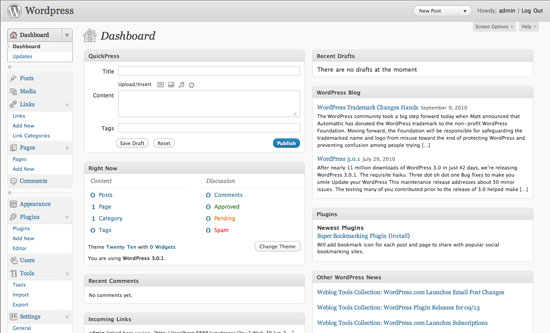
The Solution
Luckily, WordPress has a solution. A good one. A completely modular and reversible one, in case you want to quickly revert back to the way things were.
The solution is called Hooks, also known as “Filters” and “Actions”. These guys allow us to “hook” into the WordPress core without modifying its files so that we can safely make changes without compromising the integrity of our installation.
We are going to use WordPress’s different actions and some of the available filters to remove features we do not need. We will also make some basic customization changes to brand our WordPress Admin area for our clients.
The snippets we will be using are mostly from my site, WP Snippets, a searchable repository of WordPress snippets (check it out when you have the time).
WordPress’s functions.php
Let’s get started. The first thing you need to do is open up functions.php in your theme’s directory. If you don’t have a functions.php file, then just create one using your favorite text editor.
functions.php is the file where we will put all our code in. WordPress automatically checks this file, allowing you to customize just about everything before it’s rendered on the screen.
Sounds fuzzy? Here’s how it works. Try out the following code. Don’t worry; it will only affect the Admin area — so your site visitors won’t see it. However, I do want to advise you to experiment offline by installing WordPress on your computer (it’s easier than you think).
<php
function testing() {
echo 'Hello World!';
}
add_action( 'admin_head', 'testing' );
?>

Explanation
The code should print ‘Hello World!’ inside the <head> tags in the Admin panel, which isn’t valid HTML code and therefore is printed out at the top of the web page.
The testing() function is our code that we want to run. To hook into WordPress core, we use the add_action() function. In this situation, we pass in two parameters. The first parameter is the name of the action you want to hook into ('admin_head'). The second parameter is the name of the function you want to run ('testing').
After you try this code snippet out, be sure to remove this code from your functions.php file (we’re done with it).
Disable Dashboard Widgets
The first thing people will see when logging into the Admin area is the Dashboard. There, you’ll find widgets like “WordPress Blog,” “Other WordPress News,” and “Incoming Links”. Not very interesting for the average user.
We will be using the wp_dashboard_setup action to remove them. In the function we want to execute, we will use the unset() function to remove the Dashboard widgets we don’t want to display. Then all we need to do is call add_action() using 'wp_dashboard_setup' as the first parameter as well as our function, named remove_dashboard_widgets, as the second parameter.
function remove_dashboard_widgets(){
global$wp_meta_boxes;
unset($wp_meta_boxes['dashboard']['normal']['core']['dashboard_plugins']);
unset($wp_meta_boxes['dashboard']['normal']['core']['dashboard_recent_comments']);
unset($wp_meta_boxes['dashboard']['side']['core']['dashboard_primary']);
unset($wp_meta_boxes['dashboard']['normal']['core']['dashboard_incoming_links']);
unset($wp_meta_boxes['dashboard']['normal']['core']['dashboard_right_now']);
unset($wp_meta_boxes['dashboard']['side']['core']['dashboard_secondary']);
}
add_action('wp_dashboard_setup', 'remove_dashboard_widgets');
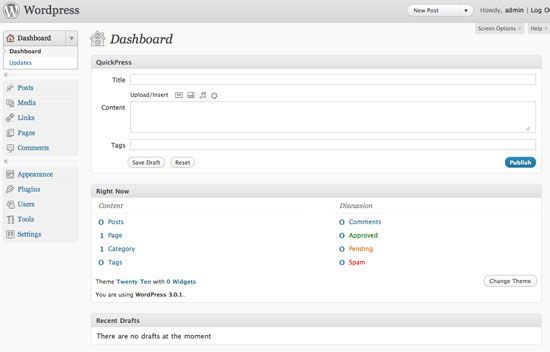
Check out the WordPress docs entry on removing dashboard widgets for more information.
Disable Standard Widgets
WordPress comes with 12 standard widgets. Some of these default widgets include Calender (WP_Widget_Calendar), Search (WP_Widget_Search) and Recent Comments (WP_Widget_Recent_Comments).
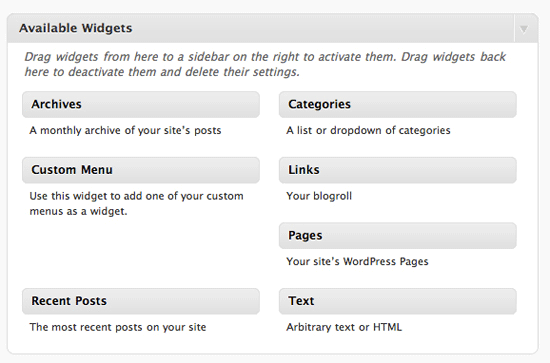
You might want to disable the widgets that aren’t needed for your WordPress installation, again, to simplify and declutter your publishing platform. For example, you might not need the calendar, or maybe you’ve used a third-party search service such as Google Custom Search for your client’s WordPress installation.
For this one, we will be using widgets_init action. We will name our function simply as remove_some_wp_widgets. In our function, we will use WordPress’s unregister_widget() function using the names of the widgets we don’t want to use as the parameter.
Then, like before, we just call add_action. What you’ll see in this code snippet is a third parameter ('1'). The third parameter is the priority of the action. 10 is the default priority, meaning that if you don’t pass a value for this optional parameter, it will assume the value is 10. The lower the number, the higher the priority. So at 1, this is one of the top priority functions that will be called first no matter what its position is in functions.php.
function remove_some_wp_widgets(){
unregister_widget('WP_Widget_Calendar');
unregister_widget('WP_Widget_Search');
unregister_widget('WP_Widget_Recent_Comments');
}
add_action('widgets_init',remove_some_wp_widgets', 1);
Learn more about the Widgets API to see other cool stuff you can do with it.
Removing Menu Items
You might want to remove menu items in the Admin panel to simplify the interface.
This is how you disable top-level menu items such as “Posts,” “Media,” “Appearance,” and “Tools”:
function remove_menu_items() {
global $menu;
$restricted = array(__('Links'), __('Comments'), __('Media'),
__('Plugins'), __('Tools'), __('Users'));
end ($menu);
while (prev($menu)){
$value = explode(' ',$menu[key($menu)][0]);
if(in_array($value[0] != NULL?$value[0]:"" , $restricted)){
unset($menu[key($menu)]);}
}
}
add_action('admin_menu', 'remove_menu_items');
This is how you would remove submenu items under the top-level navigation (for example, the “Theme” link under “Appearance”):
function remove_submenus() {
global $submenu;
unset($submenu['index.php'][10]); // Removes 'Updates'.
unset($submenu['themes.php'][5]); // Removes 'Themes'.
unset($submenu['options-general.php'][15]); // Removes 'Writing'.
unset($submenu['options-general.php'][25]); // Removes 'Discussion'.
unset($submenu['edit.php'][16]); // Removes 'Tags'.
}
add_action('admin_menu', 'remove_submenus');
To find what the submenu names are, just go to wp-admin/menu.php and search for the item you want to disable.
Remove the Editor Submenu Item
The Editor link (a submenu item under “Appearance”) is a bit tricky to disable. It doesn’t respond to the unset() function used above. Thus, if we wanted to remove it from the menu, we’d have to remove the action that displays it.
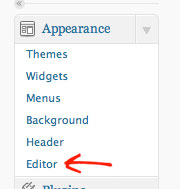
We will use the remove_action() function which simply removes the action from our theme.
function remove_editor_menu() {
remove_action('admin_menu', '_add_themes_utility_last', 101);
}
add_action('_admin_menu', 'remove_editor_menu', 1);
Disable Meta Boxes in the Editing Pages
The “Add New” and “Edit” pages — the GUI for creating and editing posts and pages — is probably the most used feature in the Admin area. This is what you and/or your clients will be most exposed to. It serves us well if we try to clean these pages up by removing things that we do not need.
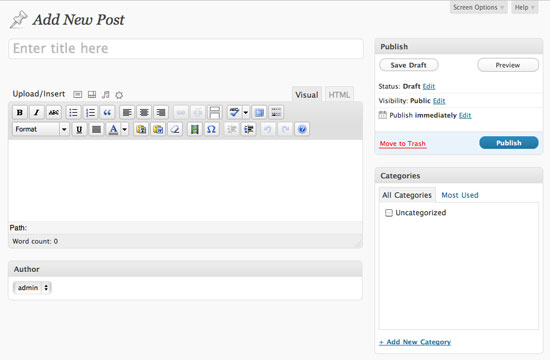
For example, do you use any Custom fields or do you use the Excerpts field? If not, just remove them from this view.
The following code snippet uses the remove_meta_box() function. The first parameter is the meta box’s HTML ID attribute you want to remove.
To find out the ID, just inspect the source code or use a tool like the Web Developer Toolbar to determine the ID attribute value of the section’s containing <div>. For example, the Custom Fields’ ID is #postcustom, so the parameter we use is 'postcustom'.

The second parameter refers to the page you want to remove the meta box from (it can be either 'post', 'page', or 'link').
We are going to remove the custom field, Trackbacks checkbox (because most of the time, we either enable or disable it in all of our posts), the comments status option, tags (if you don’t tag your posts with keywords, why have this input field?), and so on.
function customize_meta_boxes() {
/* Removes meta boxes from Posts */
remove_meta_box('postcustom','post','normal');
remove_meta_box('trackbacksdiv','post','normal');
remove_meta_box('commentstatusdiv','post','normal');
remove_meta_box('commentsdiv','post','normal');
remove_meta_box('tagsdiv-post_tag','post','normal');
remove_meta_box('postexcerpt','post','normal');
/* Removes meta boxes from pages */
remove_meta_box('postcustom','page','normal');
remove_meta_box('trackbacksdiv','page','normal');
remove_meta_box('commentstatusdiv','page','normal');
remove_meta_box('commentsdiv','page','normal');
}
add_action('admin_init','customize_meta_boxes');
Remove Items from the Post and Page Columns
WordPress’s Admin area often has tables that give you a quick overview of a listing of your content. If you wanted to remove columns from these views, you can.
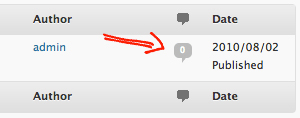
This time, we will use the add_filter() WordPress function to add a filter instead of an action. A filter is simply a function that watches out for data being called from the database. When it sees something that we want to remove (or modify), it executes the filter first before rendering the data on the web page.
In the example below, we will remove the comments count from the Edit Pages and Edit Posts pages.
function custom_post_columns($defaults) {
unset($defaults['comments']);
return $defaults;
}
add_filter('manage_posts_columns', 'custom_post_columns');
function custom_pages_columns($defaults) {
unset($defaults['comments']);
return $defaults;
}
add_filter('manage_pages_columns', 'custom_pages_columns');
Customize the Favorites Dropdown
Sitting at the top bar of the Admin area is a dropdown called “favorites” that just lists commonly used Admin tasks such as “New Post,” “Comments” (which takes you to the comment moderation page), and so on — for easy access.
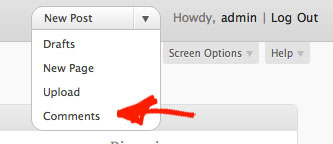
If we wanted to remove items in this menu, we can easily do so. (Of course, we can also add stuff here too.) We can do this by adding another filter and unsetting the link, which is contained in a PHP array called $actions.
function custom_favorite_actions($actions) {
unset($actions['edit-comments.php']);
return $actions;
}
add_filter('favorite_actions', 'custom_favorite_actions');
The Final Stretch: Miscellaneous Modifications
Everything we have done so far is to disable stuff we don’t need. Now we’ll modify a few things.
Customize the Footer
The footer text in WordPress Admin contains links to the Documentation and to WordPress. Let’s change that.
This snippet just prints out some footer text.
function modify_footer_admin () {
echo 'Created by <a href="http://example.com">Filip</a>.';
echo 'Powered by<a href="http://WordPress.org">WordPress</a>.';
}
add_filter('admin_footer_text', 'modify_footer_admin');

Change the Logo
This one’s an old trick, but a good one nonetheless. You can change the logo for the login page and the one in the top left located at the WordPress Admin area pages.
The subsequent code snippet just prints out the CSS (that will be printed inside the <head> tags of Admin pages) that hooks into the div of the logo; it has an ID of #header-logo in the admin pages and it is the h1 > a element for the login page.
For the url property of the style rules, we just feed it the image location of our logo. If the image is inside your WordPress theme’s directory, you can simply use the get_bloginfo('template_directory') template tag to get the relative path to it, followed by the location of the images directory (in this case, it’s called “images”) and then the file name of your image (in this case, admin_logo.png and login_logo.png).
function custom_logo() {
echo '<style type="text/css">
#header-logo { background-image: url('.get_bloginfo('template_directory').'/images/admin_logo.png) !important; }
</style>';
}
add_action('admin_head', 'custom_logo');
function custom_login_logo() {
echo '<style type="text/css">
h1 a { background-image:url('.get_bloginfo('template_directory').'/images/login_logo.png) !important; }
</style>';
}
add_action('login_head', 'custom_login_logo');
Hide the Upgrade Notice to Recent Versions
There’s no guarantee that your theme will support the next version of WordPress, so to prevent your clients from updating their website, you can ask WordPress to hide this notification.
First, I have to say that this isn’t advisable. WordPress core developers put this notification there for a huge reason: Security updates. But if you must remove it (or modify it), all you have to do is to add a filter for it.
add_filter( 'pre_site_transient_update_core', create_function( '$a', "return null;" ) );
Customize the WYSIWYG Editor’s CSS
If you wanted to customize the appearance of the WYSIWYG editor (maybe to match the theme of your site), you can create a custom stylesheet for it (you can call it something like editor-style.css) and then study the HTML markup to see how you can hook into the classes and IDs of the editor. Then to add your custom stylesheet, you can use the add_editor_style() function.
add_editor_style('css/editor-style.css');
The reason why you’d want to do this instead of modifying the global.css stylesheet that comes with WordPress is ease of updating the core and modularity. If there’s one major theme to take away in this guide, it’s that you should never modify WordPress core files — there are plenty of ways to hook into them.
The Outcome
Using these snippets of code, you can customize and reduce the Admin area’s features down to just the essentials, permitting us to benefit from the advantages of minimalism and reductionism principles in our work.
This is what I’ve been doing, and my clients love that all the clutter that they don’t need isn’t there.
Here’s a final image of my result (for the “Add New Post” page):
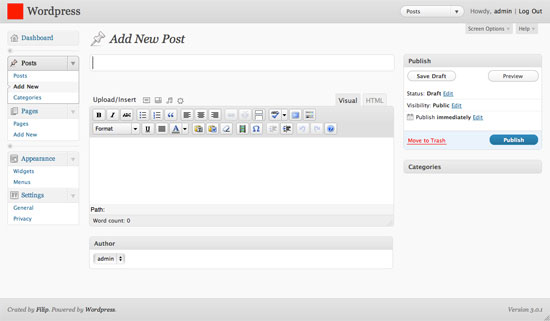
Your Turn
Now it’s your turn to talk. Do you customize WordPress in any way for your customers, and if so, how? The depth of WordPress is incredible, and I would love to see more tips and tricks about how to make it even simpler — share your tips and tricks in the comments.
英文版原文:
http://sixrevisions.com/wordpress/how-to-customize-the-wordpress-admin-area/
中文版:
http://www.zhaokunyao.com/archives/1257
Post video players, slideshow albums, photo galleries and music / podcast playlist
Posted on | 1月 2, 2011 | No Comments
正想找几款wordpress插件,解决
1. 视频上传的问题
2.想实现类似 http://sports.qq.com/a/20101226/000488.htm#p=1
或 这样 http://sports.163.com/10/1226/17/6ORJAQL100051C8V.html#p=6ORIGEBR00DE0005 的文章多图浏览效果
今看到wp上推荐了这款听起来能解决很多问题的插件,好像不错 试用看看
One professional plugin for all your multi-media needs – Free Visit Site >> :
* Add Image galleries
* Add Slideshows and photo albums
* Add Video
* Add Music playlists
* Add Podcast and mp3
* Add Menus and much more
* Media Library
- 44 skins and more – slideshow, video players, playlists, flash, full-screen, Cooliris, lightbox and wedding skins etc
- Automatic uploading and hosting
- Automatic resizing of photos
- Automatic video transcoding to flv/3gp/mp4
- Complete analytics of your traffic
- Support iPhone, iPad, blackberry automatically and other smart and mobile phones
- Hosting and delivering your media on Amazon S3 Web Services ensure scalability and reliability.
- Video hosting, video serving, video streaming and pseudo streaming (progressive download) solutions
- Managment of the galleries is simple and straight forward
- Many types of players to choose from including JW, flowplay, Cooliris and others
- Many customization options, sizes, colors, text etc
- Support playlist with customizable side, bottom and top list using CSS
- Add caption and description to any item
- Integrates with your CDN solution
- Managment tool to allow your users/designers/web master to upload videos
- Embed code button directly into article
- Progressive Download (Pseudo streaming – httpd)
- HD widescreen flv and H.264, ideal for videoblog and photoblog
- Supported file types – avi, mov, wmv, mp4, m4a, f4a, f4b, f4v, f4p, m2ts, mts, DVD vob, mkv, rmvb, m1v, qt, div, divx, dv, 3gp, 3gpp, 3g2, mpg, mpeg, mpe, flv, wav, wma
- Preview image in 4 sizes (for first frame of video).
- Full Screen feature.
- Domain lock feature to protect your video
- Download source feature
- On screen Logo for branding
- Google analytics Tracking Enabled
- Support other CMS systems and public web sites
- Post to your blog from anywhere and even if your videos are at home on your PC
- The plugin is FREE, we do offer a pro account with even more options.
Cincopa Content Gallery creates an automated, fully customizable image gallery, slideshows, video and music playlists anywhere within your WordPress site. Choose your videos, images and music and display skin, pages or posts with custom overlay text and a rotating thumbnail belts.
Now with new video players and slideshows!
Get more information about Cincopa WordPress Plugin and see some examples.
For comments, questions and support use this email oren.wp.plugin@cincopa.com
Buddypress and wpmu
Ideal multimedia solution for buddypress and mu because each user gets his own private storage space with zero cost to site owner.
http://wordpress.org/extend/plugins/cincopa-video-slideshow-photo-gallery-podcast-plugin/
« go back — keep looking »
